This page is part of archived documentation for openHAB 4.3. Go to the current stable version
# MercedesMe Binding
This binding provides access to your Mercedes Benz vehicle like Mercedes Me Smartphone App .
# Installation Instructions
First time users shall follow the following sequence
- Setup and configure Bridge
- Follow the Bridge Authorization process
- Discovery shall find now vehicles associated to your account
- Add your vehicle from discovery and configure it with correct VIN
- Connect your desired items in UI or text-configuration
- Optional: you can Discover your Vehicle more deeply
- In case of problems check Troubleshooting section
# Supported Things
| Type | ID | Description |
|---|---|---|
| Bridge | account | Connect your Mercedes Me account |
| Thing | combustion | Conventional fuel vehicle |
| Thing | hybrid | Fuel vehicle with supporting electric engine |
| Thing | bev | Battery electric vehicle |
# Discovery
The Mercedes Me binding is based on the API of the Smartphone App. You have an account which is associated to one or more vehicles. Setup the Mercedes Me Account Bridge with your email address. After successful authorization your associated vehicles are found automatically. There's no manual discovery!
# Bridge Configuration
Bridge needs configuration in order to connect properly to your Mercedes Me account.
| Name | Type | Description | Default | Required | Advanced |
|---|---|---|---|---|---|
| text | Mercedes Me registered email Address | N/A | yes | no | |
| pin | text | Mercedes Me Smartphone App PIN | N/A | no | no |
| region | text | Your region | EU | yes | no |
| refreshInterval | integer | API refresh interval | 15 | yes | no |
| callbackIP | text | Your region | N/A | yes | yes |
| callbackPort | integer | API refresh interval | N/A | yes | yes |
Set region to your location
EU: Europe and Rest of WorldNA: North AmericaAP: Asia PacificCN: China
Set pin to your Mercedes Me App PIN.
Parameter is not required.
Note pin is needed for some commands which are affecting vehicle safety.
Commands like unlock doors will result into an unsafe state: your vehicle is unlocked and is accessible to everybody.
Commands protected by PIN
- Remote Starting Vehicle
- Unlock Doors
- Open / Ventilate Windows
- Open / Lift Sunroof
IP callbackIP and port callbackPort will be auto-detected.
If you're running on server with more than one network interface please select manually.
# Bridge Authorization
Authorization is needed to activate the Bridge which is connected to your Mercedes Me Account. The Bridge will indicate in the status headline if authorization is needed including the URL which needs to be opened in your browser.
Three steps are needed
Open the mentioned URL like 192.168.x.x:8090/mb-auth Opening this URL will request a PIN which will be send to your configured email. Check your Mail Account if you received the PIN. Click on Continue to proceed with Step 2.
Enter your PIN in the shown field. Leave GUID as identifier as it is. Click on Submit button.
Confirmation shall be shown that authorization was successful.
In case of non successful authorization check your log for errors. Below screenshots are illustrating the authorization flow.
# After Bridge Setup
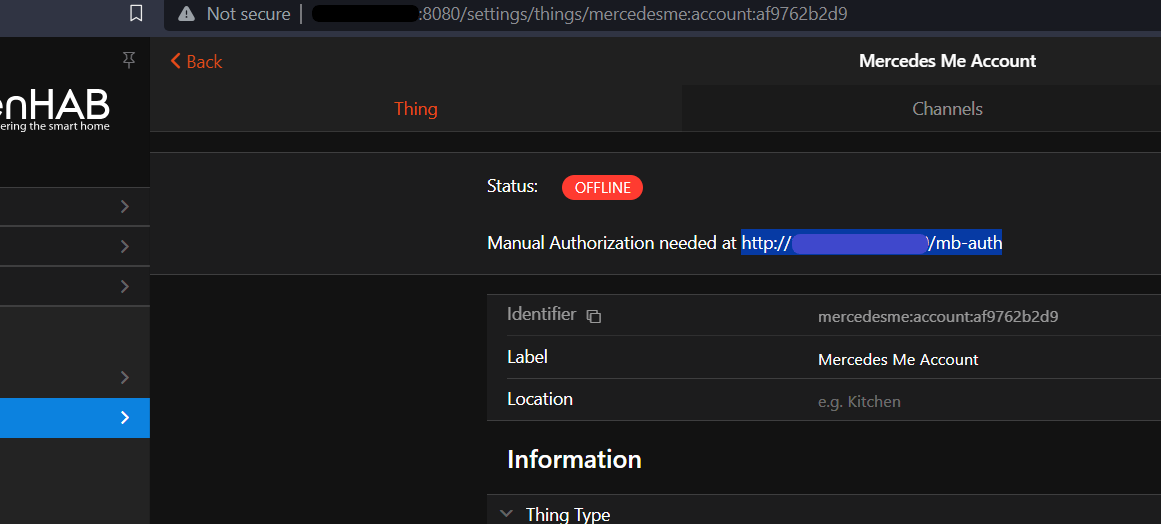
# Authorization Step 1
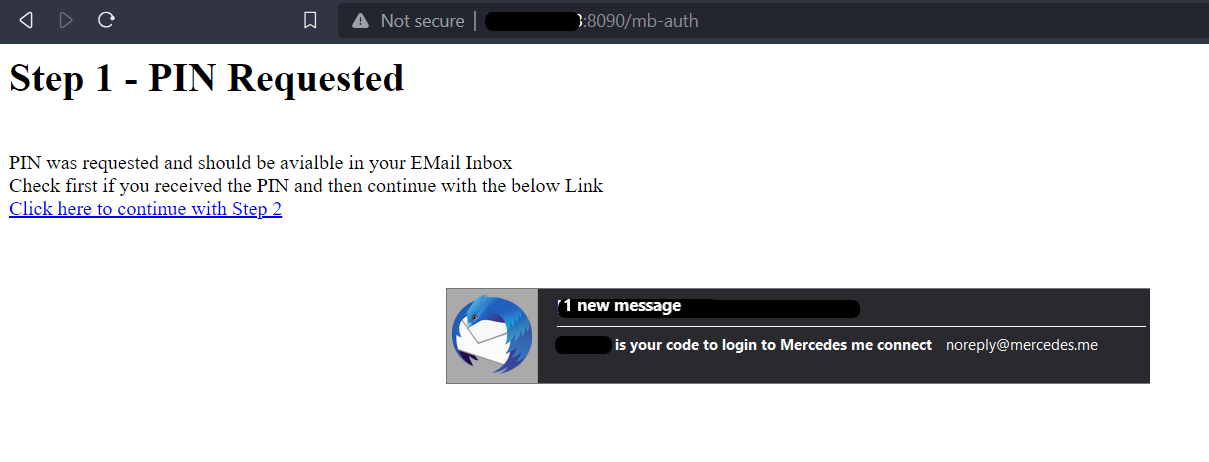
# Authorization Step 2
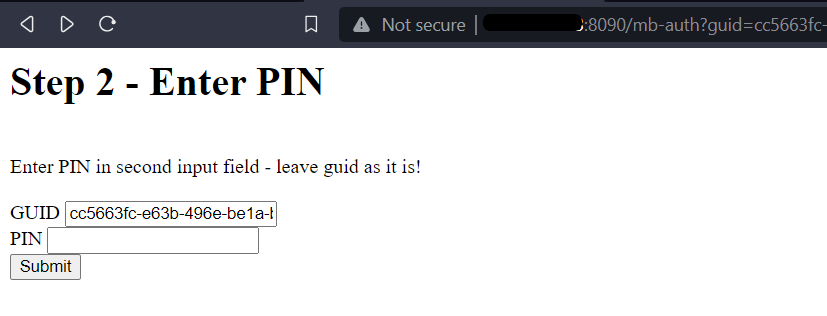
# Authorization Step 3

# Thing Configuration
| Name | Type | Description | Default | Required | Advanced |
|---|---|---|---|---|---|
| vin | text | Vehicle Identification Number | N/A | yes | no |
For all vehicles you're free to give the fuel / battery capacity. Giving these values in configuration open fuel / charge capacities are reported in the range channels.
| Name | Type | Description | Default | Required | Advanced | combustion | bev | hybrid |
|---|---|---|---|---|---|---|---|---|
| batteryCapacity | decimal | Battery Capacity | N/A | no | no | X | X | |
| fuelCapacity | decimal | Fuel Capacity | N/A | no | no | X | X |
# Channels
Channels are separated in groups:
| Channel Group ID | Description |
|---|---|
| vehicle | Vehicle Information |
| doors | Details of all Doors |
| lock | Doors Lock Status |
| windows | Window Details |
| hvac | Climatization |
| service | Service & Warnings |
| range | Ranges, Charge and Fuel |
| charge | Charging Data and Programs |
| trip | Trip Data |
| position | Positioning Data |
| tires | Tire Information |
# Actions
See Vehicle Actions which can be used in rules.
# Vehicle
Group name: vehicle
| Channel | Type | Description | Read | Write | Advanced |
|---|---|---|---|---|---|
| lock | Number | Lock Status and Control | X | X | |
| windows | Number | Window Status and Control | X | X | |
| door-status | Number | Door Status | X | ||
| ignition | Number | Ignition | X | X | |
| park-brake | Switch | Park Brake Active | X | ||
| feature-capabilities | String | Feature Capabilities | X | X | |
| command-capabilities | String | Command Capabilities | X | X | |
| proto-update | String | Last Vehicle Data Update | X | X |
Advanced channels are used to identify problems. If you encounter problems with this binding follow the instructions from Troubleshooting section.
# Lock Status Mapping
State
- 0 : Locked
- 1 : Unlocked
Command
- 0 : Lock
- 1 : Unlock
Triggers DOORSLOCK and DOORSUNLOCK from Command Name Mapping
# Window Mappings
State
- 0 : Intermediate
- 1 : Closed
- 2 : Open
Command
- 0 : Ventilate
- 1 : Close
- 2 : Open
Triggers WINDOWVENTILATE, WINDOWCLOSE and WINDOWOPEN from Command Name Mapping
# Door Status Mapping
- 0 : Open
- 1 : Closed
# Ignition Mapping
State
- 0 : Off
- 2 : Ready
- 4 : On
Command
- 0 : Off
- 4 : On
Triggers ENGINESTART and ENGINESTOP from Command Name Mapping
# Doors
Group name: doors
State representing if door, roof, hoods or flaps are open. States and controls are depending on your vehicle capabilities.
| Channel | Type | Description | Read | Write |
|---|---|---|---|---|
| front-left | Contact | Front Left Door | X | |
| front-right | Contact | Front Right Door | X | |
| rear-left | Contact | Rear Left Door | X | |
| rear-right | Contact | Rear Right Door | X | |
| deck-lid | Contact | Deck lid | X | |
| engine-hood | Contact | Engine Hood | X | |
| rooftop | Number | Roof top | X | |
| sunroof-front-blind | Number | Sunroof Front Blind | X | |
| sunroof-rear-blind | Number | Sunroof Rear Blind | X | |
| sunroof | Number | Sun roof | X | X |
# Rooftop Mapping
- 0 : Unlocked
- 1 : Open and locked
- 2 : Closed and locked
# Sunroof Front Blind Mapping
- not available yet
# Sunroof Rear Blind Mapping
- not available yet
# Sunroof Mapping
State
- 0 : Closed
- 1 : Open
- 2 : Lifted
- 3 : Running
- 4 : Closing
- 5 : Opening
- 6 : Closing
Command
- 0 : Close
- 1 : Open
- 2 : Lift
Triggers ROOFCLOSE, ROOFOPEN and ROOFLIFT from Command Name Mapping
# Lock
Group name: lock
State representing if doors, hoods or flaps are locked. States and controls are depending on your vehicle capabilities and type.
| Channel | Type | Description | Read | Write |
|---|---|---|---|---|
| front-left | Switch | Front Left Door Lock | X | |
| front-right | Switch | Front Right Door Lock | X | |
| rear-left | Switch | Rear Left Door Lock | X | |
| rear-right | Switch | Rear Right Door Lock | X | |
| deck-lid | Switch | Deck lid | X | |
| gas-flap | Switch | Gas Flap (combustion & hybrid) | X |
# Windows
Group name: windows
State representing current window position.
| Channel | Type | Description | Read | Write |
|---|---|---|---|---|
| front-left | Number | Front Left Window | X | |
| front-right | Number | Front Right Window | X | |
| rear-left | Number | Rear Left Window | X | |
| rear-right | Number | Rear Right Window | X | |
| rear-right-blind | Number | Rear Right Blind | X | |
| rear-left-blind | Number | Rear Left Blind | X | |
| rear-blind | Number | Rear Blind | X |
# Window Channel Mapping
- 0 : Intermediate
- 1 : Open
- 2 : Closed
- 3 : Airing
- 4 : Intermediate
- 5 : Running
# Rear Right Blind Channel Mapping
- not available yet
# Rear Left Blind Channel Mapping
- not available yet
# Rear Blind Channel Mapping
- not available yet
# Flip Window Channel Mapping
- not available yet
# HVAC
Group name: havc
Configuration of vehicle climatization. States and controls are depending on your vehicle capabilities.
| Channel | Type | Description | Read | Write |
|---|---|---|---|---|
| front-left | Switch | Front Left Seat Climatization | X | |
| front-right | Switch | Front Left Seat Climatization | X | |
| rear-left | Switch | Front Left Seat Climatization | X | |
| rear-right | Switch | Front Left Seat Climatization | X | |
| zone | Number | Selected Climatization Zone | X | X |
| temperature | Number:Temperature | Desired Temperature for Zone | X | X |
| activate | Switch | Start/Stop Climatization | X | X |
| aux-heat | Switch | Auxiliary Heating | X | X |
# Zone Mapping
Command Options
- 1 : frontLeft
- 2 : frontRight
- 3 : frontCenter
- 4 : rearLeft
- 5 : rearRight
- 6 : rearCenter
- 7 : rear2Left
- 8 : rear2Right
- 9 : rear2Center
Automatically calculated based on your vehicle capabilities. Only options are shown which are supported by your vehicle.
Triggers - PRECONDCONFIGURESEATS from Command Name Mapping
# Temperature Setting
Pre-configure selected zone with desired temperature. Minimum and maximum temperature depends on your local settings either Degree Celsius or Fahrenheit.
Celsius
- Minimum : 16 °C
- Maximum : 28 °C
- Step width : 0.5 °C
Fahrenheit
- Minimum : 60 °F
- Maximum : 84 °F
- Step width : 1 °F
Triggers TEMPERATURECONFIGURE from Command Name Mapping
# Activate Switch
Triggers PRECONDSTART and PRECONDSTOP from Command Name Mapping
# Auxiliary Heat Switch
Triggers AUXHEATSTART and AUXHEATSTOP from Command Name Mapping
# Service
Group name: service
All channels read-only. Service and warning information for vehicle. States and controls are depending on your vehicle capabilities.
| Channel | Type | Description | bev | hybrid | combustion |
|---|---|---|---|---|---|
| starter-battery | Number | Starter Battery Status | X | X | X |
| brake-fluid | Switch | Brake Fluid Warning | X | X | X |
| brake-lining-wear | Switch | Brake Lining Gear Warning | X | X | X |
| wash-water | Switch | Wash Water Low Warning | X | X | X |
| coolant-fluid | Switch | Coolant Fluid Low Warning | X | X | |
| engine | Switch | Engine Warning | X | X | |
| tires-rdk | Number | Tire Pressure Warnings | X | X | X |
| service-days | Number | Next Service in x days | X | X | X |
# Starter Battery Mapping
Traffic light status of the starter battery
- 0 : Green
- 1 : Yellow
- 2 : Red
# Range
Group name: range
All channels read-only.
| Channel | Type | Description | bev | hybrid | combustion |
|---|---|---|---|---|---|
| mileage | Number:Length | Total Mileage | X | X | X |
| home-distance | Number:Length | Distance to Home | X | X | X |
| soc | Number:Dimensionless | Battery State of Charge | X | X | |
| charged | Number:Energy | Charged Battery Energy | X | X | |
| uncharged | Number:Energy | Uncharged Battery Energy | X | X | |
| range-electric | Number:Length | Electric Range | X | X | |
| radius-electric | Number:Length | Electric Radius for Map | X | X | |
| fuel-level | Number:Dimensionless | Fuel Level in Percent | X | X | |
| fuel-remain | Number:Volume | Remaining Fuel | X | X | |
| fuel-open | Number:Volume | Open Fuel Capacity | X | X | |
| range-fuel | Number:Length | Fuel Range | X | X | |
| radius-fuel | Number:Length | Fuel Radius for Map | X | X | |
| range-hybrid | Number:Length | Hybrid Range | X | ||
| radius-hybrid | Number:Length | Hybrid Radius for Map | X |
Channels with radius are just giving a guess which radius can be reached in a map display.
# Charge
Group name: charge
Only relevant for battery electric and hybrid vehicles. Current charge values and charge program configuration. States and controls are depending on your vehicle capabilities.
| Channel | Type | Description | Read | Write |
|---|---|---|---|---|
| charge-flap | Number | Charge Flap Status | X | |
| coupler-ac | Number | Coupler AC Status | X | |
| coupler-dc | Number | Coupler DC Status | X | |
| coupler-lock | Number | Coupler Lock Status | X | |
| active | Switch | Charging Active | X | |
| power | Number:Power | Current Charging Power | X | |
| end-time | DateTime | Estimated Charging End | X | |
| program | Number | Selected Charge Program | X | X |
| max-soc | Number:Dimensionless | Charge Target SoC | X | X |
| auto-unlock | Switch | Auto Unlock Coupler after charging | X | X |
# Charge Flap Mapping
- 0 : Open
- 1 : Closed
# Coupler AC Mapping
- 0 : Plugged
- 2 : Unplugged
# Coupler DC Mapping
- 0 : Plugged
- 2 : Unplugged
# Coupler Lock Mapping
- 0 : Locked
- 1 : Unlocked
# Program Mapping
- 0 : DEFAULT_CHARGE_PROGRAM
- 2 : HOME_CHARGE_PROGRAM
- 3 : WORK_CHARGE_PROGRAM
Automatically calculated based on your vehicle capabilities. Only options are shown which are supported by your vehicle.
Triggers CHARGEPROGRAMCONFIGURE from Command Name Mapping
# Max SoC Setting
SoC target for selected program can be configured if your vehicle capabilities are supporting it. Configuration limit needs to respect 10% steps with a minimum of 50% and maximum of 100%.
Command Options
- 50 %
- 60 %
- 70 %
- 80 %
- 90 %
- 100 %
Triggers CHARGEPROGRAMCONFIGURE from Command Name Mapping
# Auto Unlock Setting
Charge Program can be configured to release coupler lock after target SoC is reached
Triggers CHARGEPROGRAMCONFIGURE from Command Name Mapping
# Trip
Group name: trip
All channels read-only
| Channel | Type | Description |
|---|---|---|
| distance | Number Length | Last Trip Distance |
| time | String | Last Trip Duration in days, hours and minutes |
| avg-speed | Number:Speed | Last Trip Average Speed in km/h |
| cons-ev | Number | Last Trip Average Electric Energy Consumption |
| cons-conv | Number | Last Trip Average Fuel Consumption |
| distance-reset | Number Length | Since Reset Trip Distance |
| time-reset | String | Since Reset Duration in days, hours and minutes |
| avg-speed-reset | Number:Speed | Since Reset Average Speed in km/h |
| cons-ev-reset | Number | Since Reset Average Electric Energy Consumption |
| cons-conv-reset | Number:Volume | Since Reset Average Fuel Consumption |
| cons-ev-unit | String | Unit of Average Electric Consumption |
| cons-conv-unit | String | Unit of Average Fuel Consumption |
# Average Consumption
You can configure different average consumption units like kWh per 100 kilometer or km per kWh. In your Mercedes Me App front page
- Burger Menu top left
- Last Entry
Settings - First Entry
Units
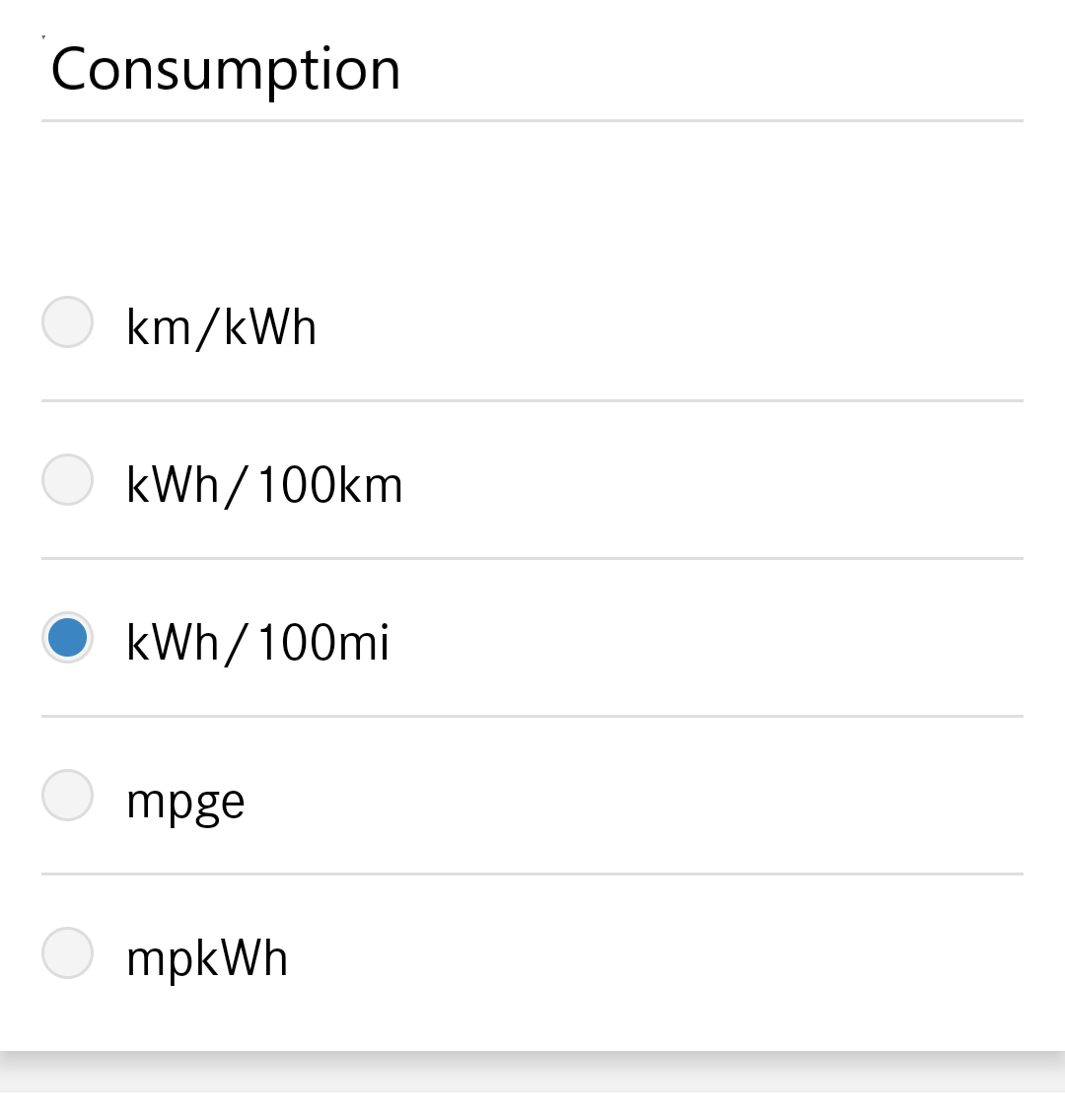
# Trip Duration
Shown as String in format d days, HH:mm.
If duration is below 24 hours format is HH:mm.
# Position
Group name: position
| Channel | Type | Description | Read | Write |
|---|---|---|---|---|
| heading | Number:Angle | Heading of Vehicle | X | |
| gps | Point | GPS Location Point of Vehicle | X | |
| signal | Number | Request Light or Horn Signal to find Vehicle | X |
# Signal Settings
Command Options
- 0 : Position Lights
- 1 : Position Horn
Triggers SIGPOSSTART from Command Name Mapping
# Tires
Group name: tires
All channels read-only
| Channel | Type | Description |
|---|---|---|
| pressure-front-left | Number:Pressure | Tire Pressure Front Left |
| pressure-front-right | Number:Pressure | Tire Pressure Front Right |
| pressure-rear-left | Number:Pressure | Tire Pressure Rear Left |
| pressure-rear-right | Number:Pressure | Tire Pressure Rear Right |
| sensor-available | Number | Tire Sensor Available |
| marker-front-left | Number | Tire Marker Front Left |
| marker-front-right | Number | Tire Marker Front Right |
| marker-rear-left | Number | Tire Marker Rear Left |
| marker-rear-right | Number | Tire Marker Rear Right |
| last-update | DateTime | Timestamp of last Measurement |
# Sensor Available Mapping
- Not available yet
# Tire Marker Mapping
- Not available yet
# Commands
Group name: command
All channels read-only
| Channel | Type | Description |
|---|---|---|
| cmd-name | Number | Command Name which is handled |
| cmd-state | Number | Current Command State |
| cmd-last-update | DateTime | Timestamp of last update |
Show state of the send command sent by above channels which are able to write values. Don't flood the API with commands. The Mercedes API cannot withstand Monkey Testing. Send lock/unlock or temperatures in a short period of time will result in failures.
# Command Name Mapping
- 100 : DOORSLOCK
- 110 : DOORSUNLOCK
- 115 : TRUNKUNLOCK
- 116 : FUELFLAPUNLOCK
- 117 : CHARGEFLAPUNLOCK
- 118 : CHARGECOUPLERUNLOCK
- 300 : AUXHEATSTART
- 310 : AUXHEATSTOP
- 320 : AUXHEATCONFIGURE
- 350 : TEMPERATURECONFIGURE
- 400 : PRECONDSTART
- 410 : PRECONDSTOP
- 420 : PRECONDCONFIGURE
- 425 : PRECONDCONFIGURESEATS
- 550 : ENGINESTART
- 560 : ENGINESTOP
- 570 : ENGINEAVPSTART
- 770 : SIGPOSSTART
- 1100 : WINDOWOPEN
- 1110 : WINDOWCLOSE
- 1120 : WINDOWVENTILATE
- 1121 : WINDOWMOVE
- 1130 : ROOFOPEN
- 1140 : ROOFCLOSE
- 1150 : ROOFLIFT
- 1151 : ROOFMOVE
- 2000 : BATTERYMAXSOC
- 2010 : BATTERYCHARGEPROGRAM
- 2020 : CHARGEPROGRAMCONFIGURE
# Command State Mapping
- 0 : UNKNOWN_COMMAND_STATE
- 1 : INITIATION
- 2 : ENQUEUED
- 3 : PROCESSING
- 4 : WAITING
- 5 : FINISHED
- 6 : FAILED
# Vehicle Actions
Actions for vehicle [thing}(#vehicle) are provided.
# sendPOI
Send a Point of Interest (POI) to the vehicle message box. This POI can be used as navigation destination.
| Parameter | Type | Description | Mandatory |
|---|---|---|---|
| title | String | POI title | X |
| latitude | double | latitude of POI | X |
| longitude | double | longitude of POI | X |
| city | String | POI city location | |
| street | String | POI street name | |
| postalCode | String | POI postal code |
Example Eiffel Tower
Required information
val mercedesmeActions = getActions("mercedesme","mercedesme:bev:4711:eqa")
mercedesmeActions.sendPOI("Eiffel Tower",48.85957476434348,2.2939068084684853)
Full information
val mercedesmeActions = getActions("mercedesme","mercedesme:bev:4711:eqa")
mercedesmeActions.sendPOI("Eiffel Tower",48.85957476434348,2.2939068084684853,"Paris","Av. Gustave Eiffel", "75007")
# Discover your Vehicle
There's a big variety of vehicles with different features and different command capabilities.
During discovery the capabilities of your vehicle are identified.
They are stored in Vehicle Properties as shown below.
You can check in beforehand if features like Charge Program Configuration or HVAC Configuration are supported or not.
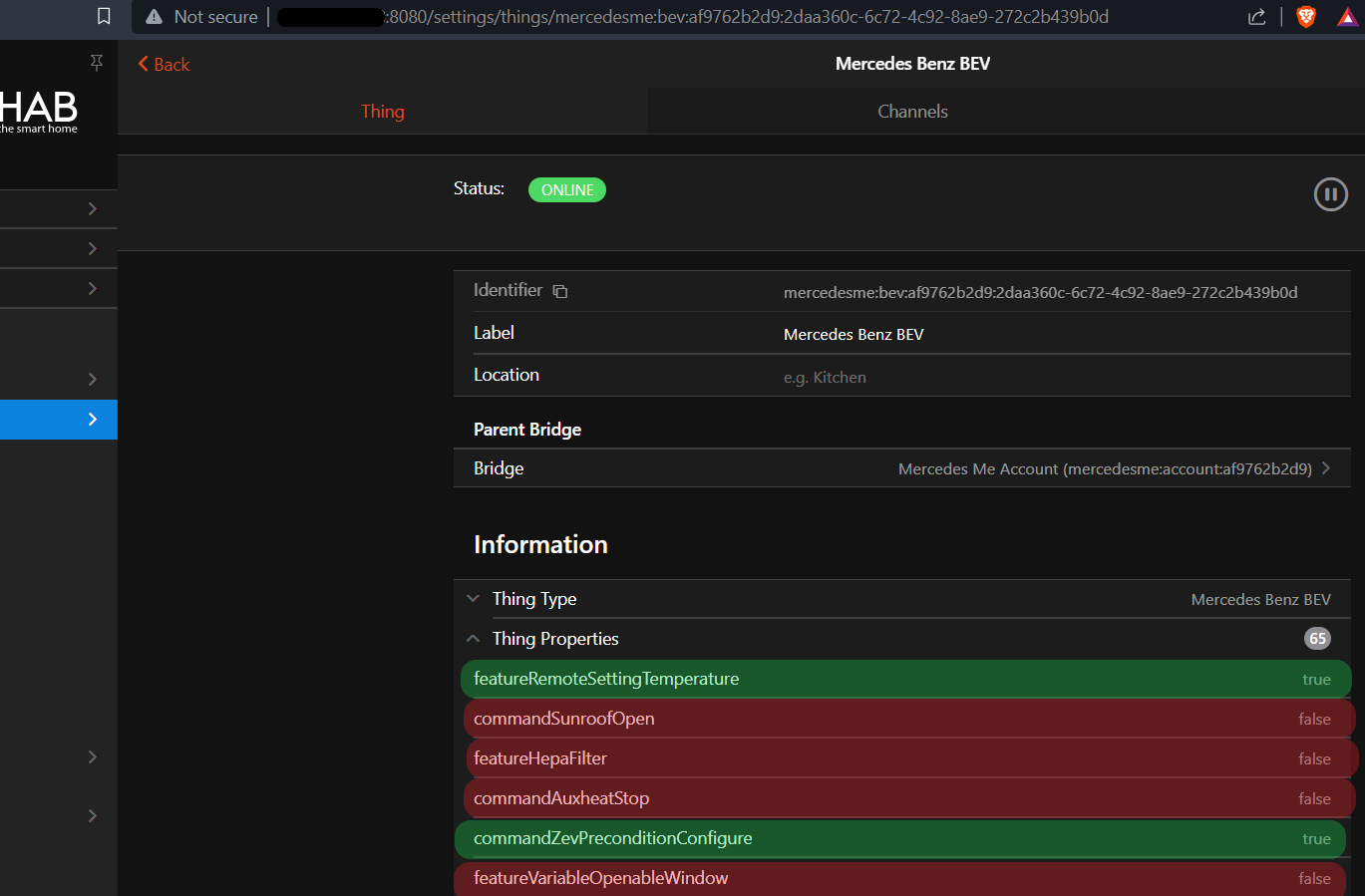
If you want to dive deeper see Troubleshooting feature-capabilities and command-capabilities to evaluate the exact capabilities.
# Troubleshooting
In order to be able to analyze problems 3 advanced channels are placed in the vehicle group.
feature-capabilities- showing which feature your vehicle is equipped withcommand-capabilities- showing which commands can be sent to your vehicleproto-update- latest update of your vehicle data
In case you find problems regarding this binding add items to these 3 channels.
The items are reporting Strings in JSON format.
Vehicle Identification Number (VIN) isn't part of data.
GPS data which is showing your location is anonymized.
Please double check yourself no critical data is inside.
The content of these items shall be used to create a problem report.
During development the proto-update contains an entry with binding version information.
"bindingInfo": {
"oh-bundle": "4.1.0.202309241814",
"version": "2.2-alpha",
"vehicle": "mercedesme:bev"
}
Keep these 3 channels disconnected during normal operation.
# Full Example
# Things file
Bridge mercedesme:account:4711 "Mercedes Me John Doe" [ email="YOUR_MAIL_ADDRESS", region="EU", pin=9876, refreshInterval=15] {
Thing bev eqa "Mercedes EQA" [ vin="VEHICLE_VIN", batteryCapacity=66.5]
}
# Items file
Number EQA_DoorLock {channel="mercedesme:bev:4711:eqa:vehicle#lock" }
Number EQA_Windows {channel="mercedesme:bev:4711:eqa:vehicle#windows" }
Number EQA_DoorStatus {channel="mercedesme:bev:4711:eqa:vehicle#door-status" }
Number EQA_Ignition {channel="mercedesme:bev:4711:eqa:vehicle#ignition" }
Number EQA_ParkBrake {channel="mercedesme:bev:4711:eqa:vehicle#park-brake" }
Contact EQA_FrontLeftDoor {channel="mercedesme:bev:4711:eqa:doors#front-left" }
Contact EQA_FrontRightDoor {channel="mercedesme:bev:4711:eqa:doors#front-right" }
Contact EQA_RearLeftDoor {channel="mercedesme:bev:4711:eqa:doors#rear-left" }
Contact EQA_RearRightDoor {channel="mercedesme:bev:4711:eqa:doors#rear-right" }
Contact EQA_DeckLid {channel="mercedesme:bev:4711:eqa:doors#deck-lid" }
Contact EQA_EngineHood {channel="mercedesme:bev:4711:eqa:doors#engine-hood" }
Number EQA_Sunroof {channel="mercedesme:bev:4711:eqa:doors#sunroof" }
Switch EQA_FrontLeftLock {channel="mercedesme:bev:4711:eqa:lock#front-left" }
Switch EQA_FrontRightLock {channel="mercedesme:bev:4711:eqa:lock#front-right" }
Switch EQA_RearLeftLock {channel="mercedesme:bev:4711:eqa:lock#rear-left" }
Switch EQA_RearRightLock {channel="mercedesme:bev:4711:eqa:lock#rear-right" }
Switch EQA_DeckLidLock {channel="mercedesme:bev:4711:eqa:lock#deck-lid" }
Number EQA_FrontLeftWindow {channel="mercedesme:bev:4711:eqa:windows#front-left" }
Number EQA_FrontRightWindow {channel="mercedesme:bev:4711:eqa:windows#front-right" }
Number EQA_RearLeftWindow {channel="mercedesme:bev:4711:eqa:windows#rear-left" }
Number EQA_RearRightWindow {channel="mercedesme:bev:4711:eqa:windows#rear-right" }
Number EQA_ACZone {channel="mercedesme:bev:4711:eqa:hvac#zone" }
Number EQA_ACTemperature {channel="mercedesme:bev:4711:eqa:hvac#temperature" }
Number EQA_ACControl {channel="mercedesme:bev:4711:eqa:hvac#active" }
Number EQA_StarterBattery {channel="mercedesme:bev:4711:eqa:service#starter-battery" }
Switch EQA_BrakeFluid {channel="mercedesme:bev:4711:eqa:service#brake-fluid" }
Switch EQA_BrakeLiningWear {channel="mercedesme:bev:4711:eqa:service#brake-lining-wear" }
Switch EQA_WashWater {channel="mercedesme:bev:4711:eqa:service#wash-water" }
Number EQA_TirePressureWarn {channel="mercedesme:bev:4711:eqa:service#tires-rdk" }
Number EQA_ServiceInDays {channel="mercedesme:bev:4711:eqa:service#service-days" }
Number:Length EQA_Mileage {channel="mercedesme:bev:4711:eqa:range#mileage" }
Number:Length EQA_Range {channel="mercedesme:bev:4711:eqa:range#range-electric" }
Number:Length EQA_RangeRadius {channel="mercedesme:bev:4711:eqa:range#radius-electric" }
Number:Dimensionless EQA_SoC {channel="mercedesme:bev:4711:eqa:range#soc" }
Number:Energy EQA_BatteryCharged {channel="mercedesme:bev:4711:eqa:range#charged" }
Number:Energy EQA_BatteryUncharged {channel="mercedesme:bev:4711:eqa:range#uncharged" }
Number EQA_ChargeFlap {channel="mercedesme:bev:4711:eqa:charge#charge-flap" }
Number EQA_CouplerLock {channel="mercedesme:bev:4711:eqa:charge#coupler-lock" }
Switch EQA_ChargeActive {channel="mercedesme:bev:4711:eqa:charge#active" }
Number:Power EQA_ChargePower {channel="mercedesme:bev:4711:eqa:charge#power" }
DateTime EQA_ChargeTimeEstimate {channel="mercedesme:bev:4711:eqa:charge#end-time" }
Number EQA_ChargeProgram {channel="mercedesme:bev:4711:eqa:charge#program" }
Number:Dimensionless EQA_ProgramMaxSoc {channel="mercedesme:bev:4711:eqa:charge#max-soc" }
Number:Length EQA_TripDistance {channel="mercedesme:bev:4711:eqa:trip#distance" }
String EQA_TripDuration {channel="mercedesme:bev:4711:eqa:trip#time" }
Number:Speed EQA_TripAvgSpeed {channel="mercedesme:bev:4711:eqa:trip#avg-speed" }
Number EQA_TripAvgConsumption {channel="mercedesme:bev:4711:eqa:trip#cons-ev" }
String EQA_AvgConsumptionUnit {channel="mercedesme:bev:4711:eqa:trip#cons-ev-unit" }
Number:Angle EQA_Heading {channel="mercedesme:bev:4711:eqa:position#heading" }
Location EQA_GPSLocation {channel="mercedesme:bev:4711:eqa:position#gps" }
Number EQA_Signal {channel="mercedesme:bev:4711:eqa:position#signal" }
Number:Pressure EQA_PressureFrontLeft {channel="mercedesme:bev:4711:eqa:tires#pressure-front-left" }
Number:Pressure EQA_PressureFrontRight {channel="mercedesme:bev:4711:eqa:tires#pressure-front-right" }
Number:Pressure EQA_PressureRearLeft {channel="mercedesme:bev:4711:eqa:tires#pressure-rear-left" }
Number:Pressure EQA_PressureRearRight {channel="mercedesme:bev:4711:eqa:tires#pressure-rear-right" }
DateTime EQA_MeasurementTime {channel="mercedesme:bev:4711:eqa:tires#last-update" }
Number EQA_CommandName {channel="mercedesme:bev:4711:eqa:command#cmd-name" }
Number EQA_CommandState {channel="mercedesme:bev:4711:eqa:command#cmd-state" }
DateTime EQA_CommandTimestamp {channel="mercedesme:bev:4711:eqa:command#cmd-last-update" }
# POI ruleExample
// send POI from JSON String item
rule "Send POI"
when
Item POIJsonString changed
then
// decode JSON
val json = POIJsonString.state.toString
val title = transform("JSONPATH", "$.title", json)
val lat = transform("JSONPATH", "$.latitude", json)
val lon = transform("JSONPATH", "$.longitude", json)
// send POI to vehicle
val mercedesmeActions = getActions("mercedesme","mercedesme:bev:4711:eqa")
mercedesmeActions.sendPoi(title,lat,lon)
end
← MELCloud Meteo Alerte →